TES Environment Admin
This is an application developed by TES to manage environments and apps installed in those environments. Some setup is required to grant permissions to this application in your Business Central environments.
Admin Consent
An administrator will need to grant consent for the TES Environment Admin app. This gives permission for the app to access:
- the Business Central Admin API - which is used to see and manage Business Central environment details
- the Business Central Automation API - which is used to install apps into environments
Granting Consent
In a browser logged in with an administrator account visit the following link (the client id is the unique identifier for this application in Azure):
https://login.microsoftonline.com/common/adminconsent?client_id=a271d1b2-1c8c-45f0-b4aa-01e2c6ae3a58
You will be prompted to grant the permissions described above.
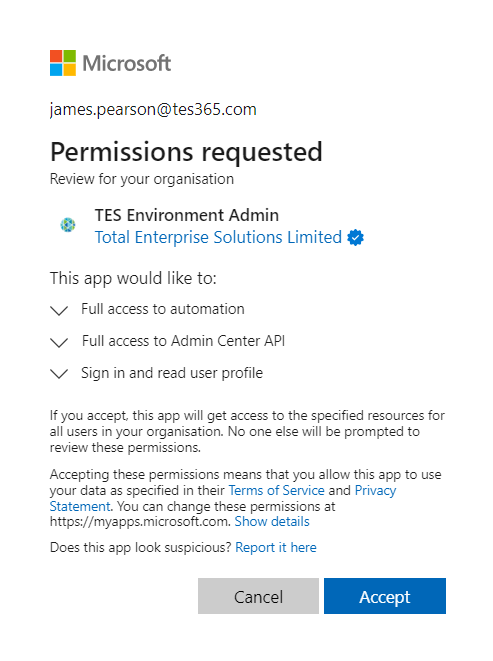
Entra Applications in Business Central
This part of the setup will be completed in each environment by TES.
Within each Business Central environment to be managed by our automated we will create an Entra Application.
Search for Microsoft Entra Applications to see a list of applications which are authorised to access data in this environment.
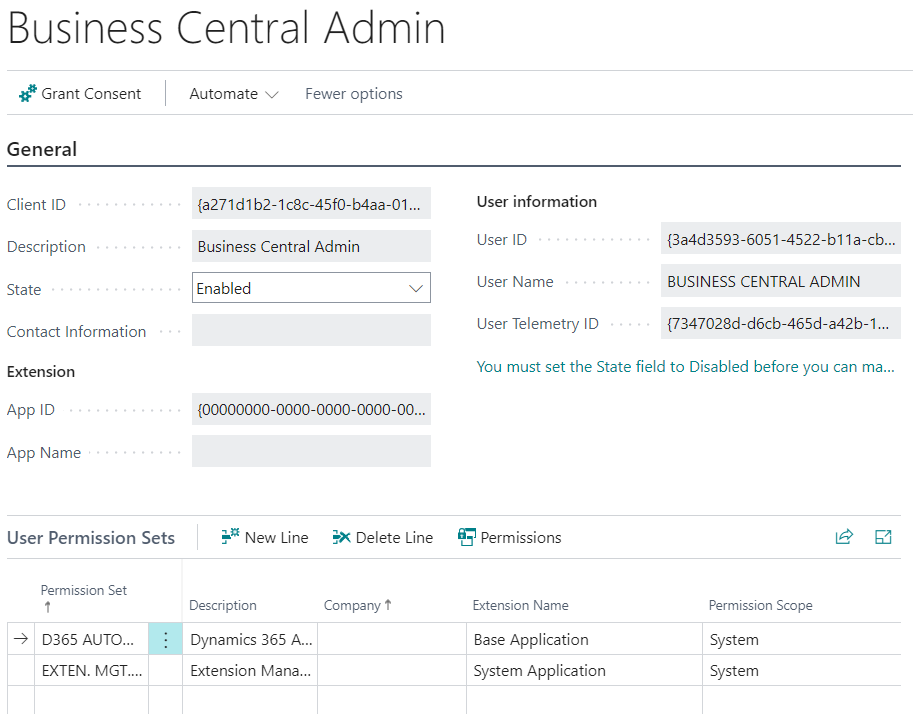
A new application will be registered with the Client ID of a271d1b2-1c8c-45f0-b4aa-01e2c6ae3a58 (the same ID granted admin consent above). The following permission sets will be granted:
- D365 AUTOMATION
- EXTEN. MGT. - ADMIN
A new user will be created in this Business Central environment to record changes which are made in this environment through our automation.
Business Central Admin Centre
The list of Authorised Microsoft Entra Apps is also available in the Business Central Admin Centre. Log in to the admin centre at https://businesscentral.dynamics.com/your_Microsoft_tenant_id/admin. Replace "your Microsoft tenant id" with your tenant id. You can find your tenant id from the Help and Support menu within Business Central.
You will see a record for an app with id a271d1b2-1c8c-45f0-b4aa-01e2c6ae3a58 and whether Admin Consent has been granted.

Revoking Access
If you ever want to revoke access for our app to the Business Central APIs you can select the app in the Business Central Admin Centre and click Remove Microsoft Entra app.